Android home serves as the digital gateway to your device, where functionality meets personalization. As the first interface users interact with, the Android home screen is not just about aesthetics—it’s a canvas for organization, convenience, and expression. From widgets to app shortcuts, the home screen offers a myriad of customization options that cater to a diverse range of user preferences and needs.
Exploring the features, user experience, and troubleshooting techniques surrounding Android home can significantly enhance one’s interaction with their device. This guide delves into the essential aspects of the Android home interface, demonstrating how to optimize it for efficiency and enjoyment.
Android Home Features
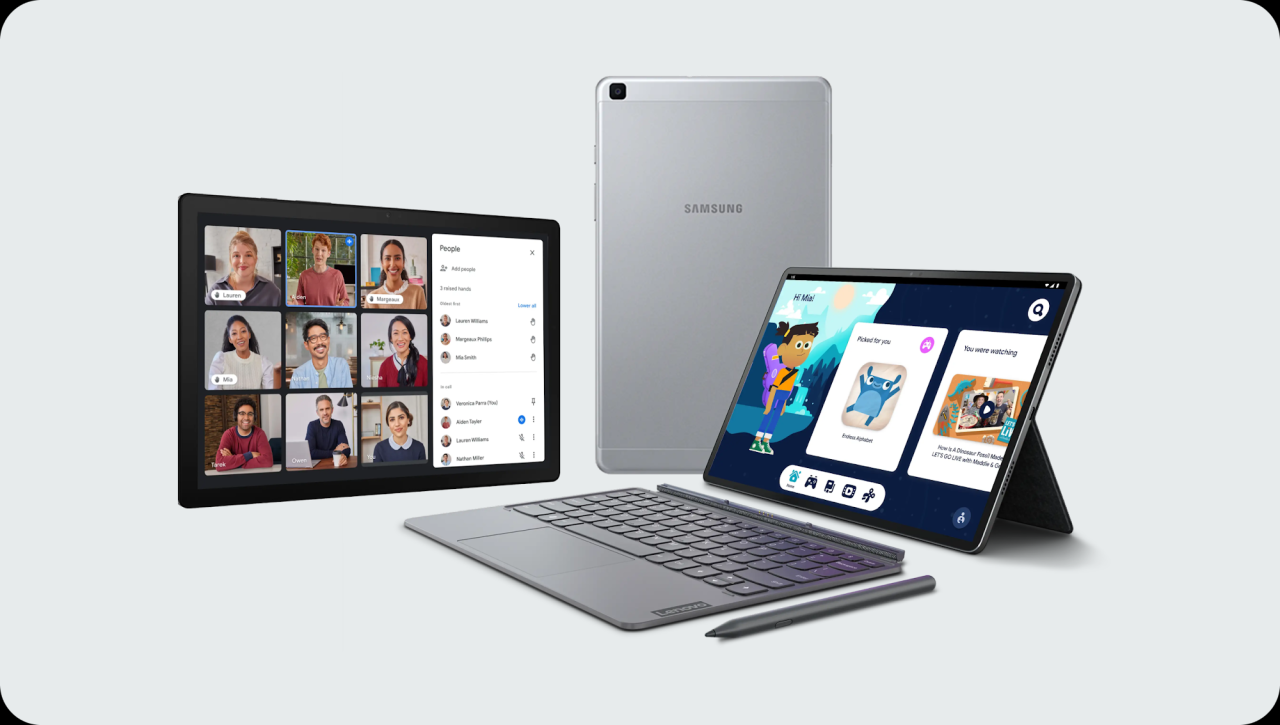
The Android home screen serves as the central hub for users, providing immediate access to apps and essential tools. It is designed for ease of use, allowing personalization and organization to enhance the user experience. Various features enhance functionality and aesthetic appeal, making the Android home screen a vital aspect of the mobile environment.
Main Features of the Android Home Screen
The Android home screen offers a variety of features that streamline navigation and improve accessibility. Key elements include the app drawer, customizable widgets, and quick access to settings.
- App Drawer: Users can access all installed applications through the app drawer, which is typically accessed by swiping up on the home screen. This feature helps keep the home screen uncluttered by allowing users to hide less frequently used apps.
- Widgets: Interactive widgets can be placed directly on the home screen, providing real-time information such as weather updates, calendar events, or music controls. Users can choose from various sizes and designs to match their preferences.
- Quick Settings: The home screen often includes a shortcut to quick settings, allowing users to toggle features like Wi-Fi, Bluetooth, and Do Not Disturb without needing to navigate through multiple menus.
Customization Options for Widgets and App Shortcuts
Customization is at the heart of the Android experience, enabling users to personalize their home screens with widgets and app shortcuts tailored to their needs. This personalization enhances both functionality and aesthetics.
- Adding Widgets: Users can add widgets by long-pressing on the home screen and selecting the widget option from the menu. Once chosen, the widget can be resized and positioned anywhere on the screen.
- Creating App Shortcuts: App shortcuts can be created by long-pressing an app in the app drawer or home screen and dragging it to the desired location. This allows for quick access to frequently used applications.
- Customizing Widget Appearance: Many widgets offer customization options such as changing the color theme, size, or layout to better fit the user’s style and home screen organization.
Organizing Apps into Folders on the Home Screen
Organizing apps into folders on the home screen is a practical method to declutter and streamline access to applications. This feature enables users to group similar apps, making navigation simpler and more intuitive.
- Creating a Folder: To create a folder, users can drag one app icon over another on the home screen. A folder will automatically be created, and users can then name it accordingly.
- Adding Apps to the Folder: Additional apps can be added to the folder by dragging them into the newly created folder, or by long-pressing an app and selecting the folder.
- Renaming Folders: Users can rename folders by tapping on the folder, then selecting the name field, allowing for personalized naming based on the app contents, such as “Social Media” or “Games.”
User Experience in Android Home

The user experience in the Android home interface is designed to be intuitive, providing seamless navigation that enhances usability and accessibility. The home screen serves as the primary launchpad for apps and widgets, allowing users to quickly access their most important tools and information. This interface is not only visually appealing but also functional, supporting varied user needs.
Navigating the Android home interface involves a combination of gestures and actions that create a fluid and engaging experience. Common gestures include swiping, tapping, and pinching, which facilitate various actions on the home screen. For example, swiping left or right allows users to navigate between different home screen panels, whereas tapping an app icon launches the application. Additionally, pinching the screen brings up options for rearranging or changing the layout of apps and widgets.
Common Gestures and Actions on the Home Screen
Understanding the gestures and actions available on the Android home screen can significantly enhance user interaction. These intuitive gestures streamline access to applications and features, making navigation straightforward.
- Swiping: Users can swipe left or right to move between home screen pages, allowing for quick access to multiple app panels.
- Tapping: Tapping on an app icon launches the app, while a long press brings up options to uninstall or add widgets.
- Pinching: Pinching in or out on the home screen can change the layout view or allow users to customize their screens further.
- Dragging: Users can drag app icons to rearrange them or move them into folders for better organization.
- Double-tapping: In some Android versions, double-tapping can quickly open certain features or settings, enhancing efficiency.
Differences in Home Screen Layouts Across Android Devices
Variations in home screen layouts can be attributed to different manufacturers and their custom Android skins. These customizations often result in distinctive user experiences, reflecting the brand identity and features of each device.
Each Android device may have unique features and layout options, which can affect how users interact with their home screens. For example:
- Samsung’s One UI: Offers a more spacious design with large icons and a bottom navigation bar, enhancing one-handed usability.
- Google’s Pixel Launcher: Prioritizes simplicity and Google Assistant integration, featuring gesture-based navigation and a clean interface.
- Xiaomi’s MIUI: Includes extensive customization options, allowing users to modify themes and widgets extensively.
- OnePlus’ OxygenOS: Combines a clean aesthetic with quick access features, promoting a user-friendly experience.
In summary, while the Android home interface aims for a cohesive user experience, the diversity in home screen layouts across devices illustrates the adaptability of the Android system to cater to different user preferences and hardware capabilities.
Customization Techniques for Android Home
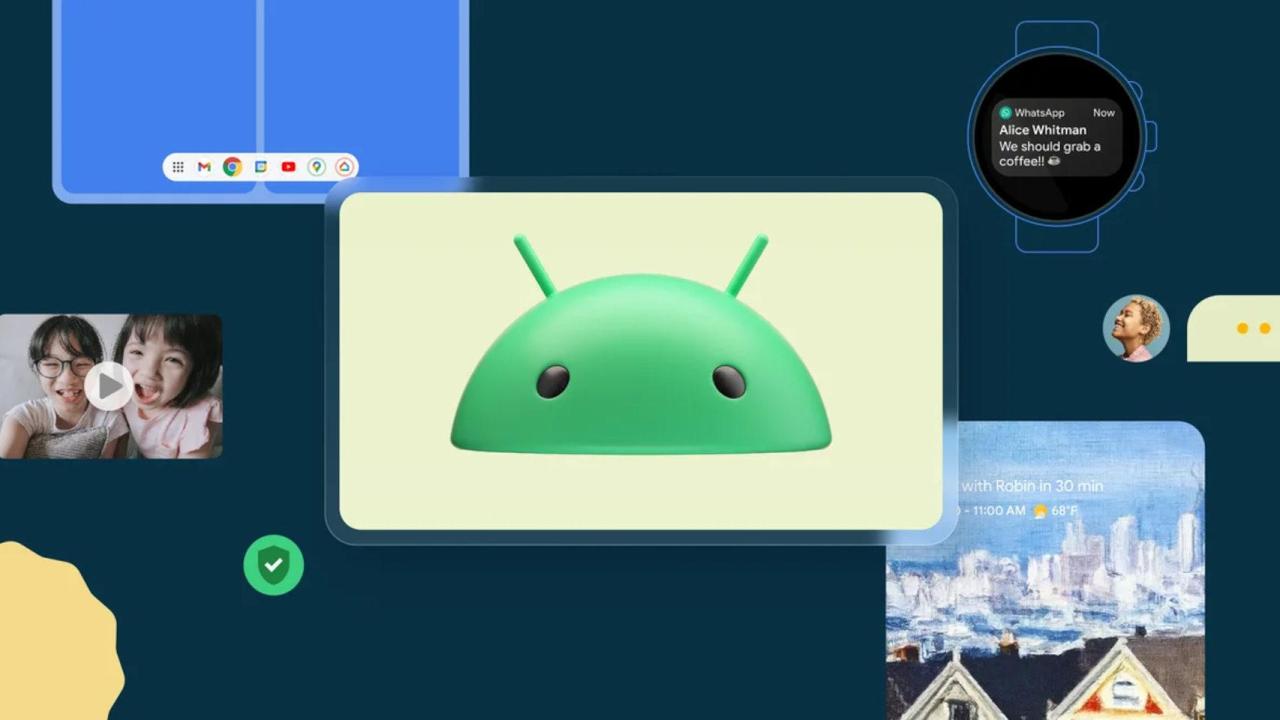
The Android home screen is a canvas for personal expression, allowing users to tailor their devices to fit individual preferences and needs. By exploring various customization techniques, users can transform their home screen into a unique digital space that reflects their personality and enhances usability. This section delves into several methods for personalizing the Android home screen, focusing on themes, wallpapers, home screen management, and the use of third-party launchers.
Themes and Wallpapers for Personalization
Customizing the look of the Android home screen can significantly enhance the user experience and make the device feel more personal. The use of themes and wallpapers is a straightforward method for achieving this.
To select a theme or wallpaper:
1. Access the Settings App: Open the settings on your device and navigate to the “Display” section.
2. Choose Wallpapers or Themes: Depending on your device model, select “Wallpapers” or “Themes.”
3. Select Your Preferred Option: You can either choose from the pre-installed wallpapers or download new ones from the Play Store.
4. Apply the Changes: Once selected, tap on “Set Wallpaper” or “Apply Theme” to finalize your choice.
Utilizing vibrant wallpapers that match the theme can enhance the overall aesthetic. Custom wallpapers can be created using photo editing apps or found through numerous online resources.
“Personalizing with themes and wallpapers is not just about aesthetics; it reflects your style and enhances the overall device experience.”
Managing Multiple Home Screens
Many Android devices allow users to set up multiple home screens, providing flexibility in organizing apps and widgets. This feature is particularly useful for users with a wide array of applications or those who prefer to categorize their content.
To manage multiple home screens:
– Adding a New Home Screen:
– Pinch the home screen with two fingers or long-press on the home screen background.
– Tap on the “+” icon to add additional screens.
– Rearranging Home Screens:
– Long-press on the home screen thumbnail and drag it to your desired position.
– Removing a Home Screen:
– Long-press on the screen you wish to remove and drag it to the “Remove” option.
Organizing apps and widgets on different screens helps users quickly access what they need while keeping the home screen clutter-free.
Utilizing Third-Party Launchers
Third-party launchers are powerful tools that enhance the home screen experience by providing additional customization options and unique functionalities that stock launchers may not offer. They can change the entire layout, icon styles, and even add gestures for navigation.
To install and use a third-party launcher:
1. Choose a Launcher: Explore options in the Google Play Store, such as Nova Launcher, Microsoft Launcher, or Action Launcher. Each offers distinct features and customization capabilities.
2. Install the Launcher: Download and install the chosen launcher on your device.
3. Set it as Default: Upon installation, you will be prompted to set the launcher as your default home app. Confirm your choice.
4. Customize Settings: Open the launcher app and navigate to its settings. Here, you can adjust app drawer behaviors, icon sizes, and screen transitions.
Using third-party launchers can significantly personalize the interface and improve productivity. Users can create custom gestures, set up folders, and even change the grid size to maximize screen real estate, resulting in a more efficient and tailored home screen experience.
“Third-party launchers offer a world of customization, providing users with the tools to design their home screens exactly as they envision.”
Troubleshooting Android Home Issues
Navigating the Android home screen is typically a smooth experience, but users may encounter various issues that can hinder functionality and usability. Understanding these common problems and their solutions is vital for maintaining a seamless user experience. This section delves into prevalent issues faced by users while using the Android home screen and provides effective troubleshooting methods to resolve them.
Common Issues and Fixes
Users often report several issues that affect the performance of their Android home screen. Addressing these concerns efficiently can restore the user experience to its optimal state. Below are some prevalent problems and their corresponding fixes.
- App Icons Not Displaying: Sometimes, app icons may disappear from the home screen due to accidental deletion or glitches. Users can restore them from the app drawer.
- Slow Performance: A cluttered home screen with excessive widgets and icons can slow down the device. Reducing the number of widgets or uninstalling rarely used apps can enhance performance.
- Home Screen Crashes: If the home screen is unresponsive or crashes frequently, clearing the cache of the launcher app may resolve the issue.
- Inability to Add Widgets: Users may find it challenging to add widgets if the home screen layout is full. Ensuring there is adequate space or removing other elements can facilitate widget addition.
Resetting Home Screen Layout to Default Settings
Restoring the home screen layout to its default settings can be an effective way to resolve persistent issues and return the interface to its original state. This process is straightforward and can be done through the device’s settings.
To reset the home screen layout, follow these steps:
1. Open the device’s Settings app.
2. Scroll down and select Apps or Applications.
3. Find and tap on the Default Apps or Home app section.
4. Choose the launcher you are using (e.g., Pixel Launcher, Samsung One UI).
5. Look for the option that says Reset Home Screen Layout or similar and confirm your choice.
This action will revert the home screen to its factory default settings, removing all customizations and restoring the original app layout.
Recovering a Missing App Icon from the Home Screen, Android home
When an app icon is missing from the home screen, it can be frustrating, especially if the app is frequently used. Fortunately, recovering the icon is usually a simple process. Below are the steps to help users retrieve missing app icons.
Begin by checking the app drawer, as the icon may not be deleted but simply hidden:
1. Open the App Drawer: Swipe up from the bottom of the home screen to access all installed apps.
2. Locate the App: Scroll through the list to find the desired app.
3. Add to Home Screen: Long-press the app icon and drag it to the home screen, or tap on the option to add it directly.
If the app icon is completely unresponsive or missing from the app drawer, it may require reinstallation. Users can do this via the Google Play Store by searching for the app and tapping the Install button.
“Troubleshooting issues on the Android home screen is essential for maintaining a productive and enjoyable user experience.”
Expert Answers
What is the Android home screen?
The Android home screen is the main interface users see when they unlock their device, where they can access apps, widgets, and other features.
Can I change the layout of my Android home screen?
Yes, users can customize the layout by rearranging app icons, adding widgets, and creating folders to organize applications.
How do I reset my Android home screen layout?
You can reset your home screen layout by going to the settings menu, selecting the home screen settings, and choosing the reset option.
What are third-party launchers?
Third-party launchers are apps that modify your home screen experience, allowing for more customization options than the default launcher provided by your Android device.
How can I recover a missing app icon from the home screen?
If an app icon is missing, you can usually find it in the app drawer and drag it back to the home screen.
The Sonoff 4CH Pro is an essential device for anyone looking to elevate their smart home experience. This four-channel switch allows you to control multiple appliances remotely, making it easier to manage your home environment. With its compatibility with various smart home ecosystems, integrating the Sonoff 4CH Pro into your setup can significantly enhance convenience and efficiency.
For seamless control over your smart devices, the Tuya Hub serves as a central unit that connects various gadgets into one cohesive network. This hub simplifies the management of your smart home, allowing you to automate routines and monitor usage remotely. By utilizing the Tuya Hub, you can ensure that all your devices work in harmony, creating a truly smart living space.